Here's a quick summary of the steps in our database reporting tutorial:
- The database used in our exercise contained two tables called Product and Supplier. The fields in each table, plus the primary key for each table, are shown below.
- Create a new report using the Report Wizard method.
- Select the fields to be included in the report. From the Product table, choose Product Category, Product Name, Selling Price, Quantity on Hand and Reorder Level. From the Supplier table, choose Company Name - this is the name of the supplier for that product.
- Group the report according to Product Category.
- Sort the data in each product category by Product Name.
- Choose a layout and page orientation for the report as shown below.
- Give the report a name - "Inventory Status by Product Category".
- Click "Finish" and you will see a preview of your report.
- You may also produce another report - "Inventory Status by Supplier Name" - using the same steps, except the report should be grouped by "Company Name" (the name of the supplier).
- Here's what the report (grouped by Company Name) would look like:










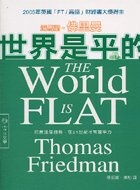

No comments:
Post a Comment