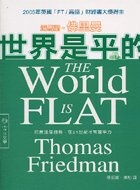Tuesday, June 30, 2009
Session Eight: Supply Chain Management
This video shows the consequences/results of poor supply chain management and coordination. It also summarizes how SCM systems can help minimize these negative results.
This video shows how SCM systems can enable real-time coordination and communications between the members of a supply chain. This can take place through intranets, extranets and portals.
Merchandise buyer > vendor > distribution center > factory > lizard skin supplier > lizard (蜥蜴)
Here are more videos of supply chain processes which can be enhanced through the use of information technology. (log-in required)
Thursday, June 25, 2009
Session Seven Examples
- Try any one of these decision support systems and describe two examples of decisions which they may help to support. For each decision, describe whether the decision would be made by operational, middle or senior management levels :
- Break-even Calculator
- Online Customer Lifetime Value Calculator (right-click to download the spreadsheet)
- Hong Kong Yellow Pages Online Map
- HSBC Mortgage Planner
- For the last part of our web page development lab exercise, you will try to create an online form where customers can submit online inquiries. The model can be found here.
Thursday, June 18, 2009
Session Six Announcements
The due date for Assignment One has been moved to 25-June instead of 18-June.
The due date for Assignment Two will be moved to 21-July instead of 14-July.
Here's the marking scheme for Assignment Two:
- E-Commerce Plan - 40%
- Sample Web Site (site map and sample pages) - 15%
- Proposing New Information Systems - 40%
- Formatting, Organization and References - 5%
A site map provides an overview of the major sections and pages in each section of the finished web site. A good reference you can use would be Apple's site map.
You only need to develop at least 5 prototype or sample Web pages, these could be the home page plus the starting page in each of the major sections. For the rest of the site, it would be enough to indicate the titles of these sections or pages in your site map.
Here are some existing businesses whose e-commerce strategy you may use as a model for your e-commerce plan. These are suggestions only, feel free to be inspired and learn from what they're doing right now, and also offer improvements on their strategy. You are also free to find and share your examples with us on this blog !
- Business 1: Invest in Hong Kong, Discover Hong Kong, Welcome to Taiwan
- Business 2: Spotlight, Ikea, B&Q
- Business 3: Stonyfield Farm Yogurt, Yoplait
Session Five: Database Reporting Exercise
Here's a quick summary of the steps in our database reporting tutorial:
- The database used in our exercise contained two tables called Product and Supplier. The fields in each table, plus the primary key for each table, are shown below.
- Create a new report using the Report Wizard method.
- Select the fields to be included in the report. From the Product table, choose Product Category, Product Name, Selling Price, Quantity on Hand and Reorder Level. From the Supplier table, choose Company Name - this is the name of the supplier for that product.
- Group the report according to Product Category.
- Sort the data in each product category by Product Name.
- Choose a layout and page orientation for the report as shown below.
- Give the report a name - "Inventory Status by Product Category".
- Click "Finish" and you will see a preview of your report.
- You may also produce another report - "Inventory Status by Supplier Name" - using the same steps, except the report should be grouped by "Company Name" (the name of the supplier).
- Here's what the report (grouped by Company Name) would look like:









Saturday, June 13, 2009
Session Five: NVU Tutorial Videos
Part 1. Modify Web Page Title and Test Your Page Within the Web Browser
Part 2. Set the Navigation Menu As Hyperlinks to Other Pages
Part 3. Set a Hyperlink to a Location Within the Same Page (Product Page)
Friday, June 12, 2009
Session Five: Assignment One Question
"Relational databases organize data into tables, where each table contains lists of rows and columns similar to a spreadsheet. Each table strictly contains information about one kind of object only."
"In a simple database, you might have only one table. For most databases you will need more than one. For example, you might have a table that stores information about products, another table that stores information about orders, and another table with information about customers. In a relational database, we do not mix information about two different objects (e.g. orders and customers) in a single table."

"There are two basic principles behind relational database design. The first principle is that duplicate information (also called redundant data) is bad, because it wastes space and increases the likelihood of errors and inconsistencies. The second principle is that the correctness and completeness of information is important. If your database contains incorrect information, any reports that pull information from the database will also contain incorrect information. As a result, any decisions you make that are based on those reports will then be misinformed."
"A good database design is, therefore, one that:
* Divides your information into subject-based tables to reduce redundant data.
* Provides the database management system (e.g. ACCESS) with the information it requires to join the information in the tables together as needed.
* Helps support and ensure the accuracy and integrity of your information.
* Accommodates your data processing and reporting needs."
(Reference: http://office.microsoft.com/en-us/access/HA012242471033.aspx?pid=CH100645691033#Good)
Think of the small database we used in our lab exercise - Products and Suppliers. Briefly describe how this database observes any two of the four design principles outlined above.
Thursday, June 11, 2009
Session 5: Database Reporting Tutorial
Here's a sample passenger itinerary from an online database.
Session 4: Review of Last Week's Tutorial
Part 2. Add Text and Images to the Page Layout
Part 3. Add Background Image to Table Cell
Part 4. Remove Page Margins and Table Borders
Saturday, June 6, 2009
Session 4: Assignment One Question
Explain your reasons, for example, you can describe how well the effective example takes advantage of the Internet's properties (e.g. interactivity, personalization, greater hold on user's interest). For the ineffective ad, you may describe how you can improve on it.
NOTE: You are free to use your own examples, or any of the examples I shared with you in class or in the class blog.
Thursday, June 4, 2009
Session 4: Additional Lab Exercise Instructions
Instructions for removing the top margin and left margin (extra white space on the top left corner) on a Web page:
- Switch to the HTML tags view in the NVU editor. Then right-click on the <BODY> tag so you can edit its properties.
- When you right-click on the tag, a shortcut menu will pop up. Click on "Advanced Properties".
- Enter two attributes and set their values according to the instructions below.



- Right-click on the table cell that will contain the background image made of dots. Select "Table Cell Properties" from the shortcut menu.
- Click on the "Advanced Edit" button to edit the properties of the table cell.
- Enter the attribute called "background" and set its value to "images/dash.gif".
NOTE: Your web page must be SAVED into the "championzone" folder that contains the "images" folder in order for the dots image to show up properly.
Session 4: Internet Marketing
- Lenovo's Sponsorship of Beijing Olympics (brand-building)
- Cathay Pacific Airways (blogs, Facebook, Twitter, YouTube)
- Samsung WB550 Camera (online community)
- Rich Media and Online Video gallery (interactive advertising formats)
- Direct2Dell (corporate-sponsored blog)
- Search Engine Marketing thru Google AdWords
- Canon Blogs Sponsored by Canon and Built by Canon Users (online community)
- Dilbert comic strip (blogs, RSS, widgets)
- Mingpao newspaper, Yahoo headlines (RSS subscription)
- McDonalds' McCafe Your Day Competition and McCafeYourDay on Twitter
- Lady Dior short film starring Oscar-winning actress Marion Cotillard (total of four films to be released online in the next two years), with clues to the mystery on the handbag's Twitter page. The movie trailer is shown below.
Session Four: Lab Exercise
 View the Championzone web site
View the Championzone web site